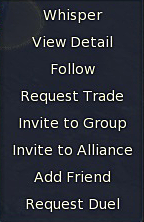Grouping with other players can improve the chances of surviving in elite areas, and is necessary to be able to enter group Instances where you cannot enter otherwise. In order to group with other players, you need to invite them first. Groups can have up to six players in them. Groups can only be formed with players from the same faction - Asmodians with Asmodians, Elyos with Elyos.
Inviting Group Members[]
There are several ways to form a group. Right-click a nearby player, and chose <Invite to Group>. Right-clicking a Target Status Bar when the player is selected also works. Once a group is started, only the leader can invite more players. It is usually a good idea to balance the group with a mix of classes.
Another way to invite players is from the Social Window (V) Friends List. Right-click the name and invite to group.
The final way is to use the LFG (Looking for Group) feature. Use Shift-V to open the Find Group window. Click <Send Offer> and create a message to find people for the same mission.
Leave Group[]
To leave group, right-click on a group member to open the Group Window and chose <Leave Group>.
Group Distribution[]
Group distribution will share Kinah equally among all nearby group members. A window appears when this option is right-clicked to enter the amount to be shared.
Loot Distribution Settings[]
Distribution Settings will affect how the loot is divided when looting mobs. The leader is the only one who can change the settings. Kinah will be shared among everyone.
- Free-for-all means whoever gets to it first will loot the items. Melee classes who usually are close to the mob often loot it first. Junk and white items go to the looter.
- Round-robin means the loot drops go to each member in turn.
- Group Leader means only the group leader can loot.
As well as who loots first there are settings for items that better than white.
- Normal - Whoever claims the loot gets all drops.
- Roll Dice - Sets the RNG (Random Number Generator) to determine who gets items. Choices are Superior (Green), Heroic (Blue), Fabled (Gold) and Eternal (Orange).
The last setting, Bid, allows players to bid on an item. There is also an option to Auto Distribute Miscellaneous items.
By default, when a group forms, the distribution is set to Round-robin with Roll Dice set to Superior (Green) items and above.
Kick from Group[]
If it is necessary to remove someone from the group, the leader can right-click on that player and choose <Remove from Group>.
Assign Group Leader[]
After making a group, it may be necessary to change the leader. For example, the templar often is the one who marks targets, but might not have created the group. To change the lead to the templar, select the templar, right-click and choose <Assign Group Leader>. This might be needed if the leader disconnects, as the leadership falls to the next person who was invited to the group when it was formed.